Page Contents
Click below to jump to a section
Quick Reco User Guide
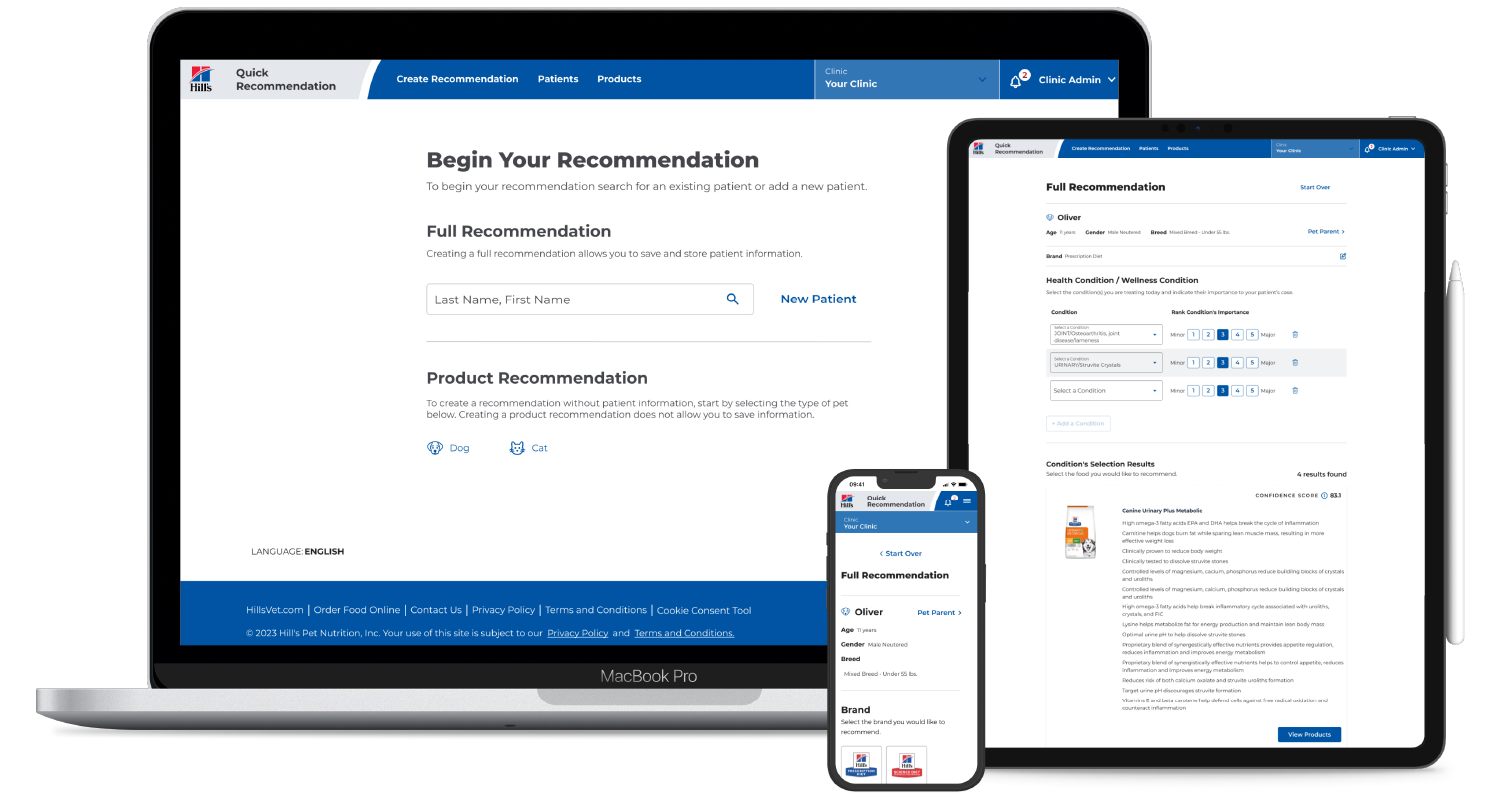
Claim a Clinic
How to claim clinic as administrator
1. Login to the Quick Reco portal.
2. You will need your Hill’s SAP number (Hill’s account number) to claim a clinic as an administrator.
3. Search clinic by your Hill’s SAP number or Clinic Name.
4. Select “Claim Clinic” to become the administrator.
5. If you searched by Clinic Name, you will be prompted to enter your Hill's SAP number to claim.
6. You will need to “Save” to accept administrator role before you can make changes to the clinic information page.
7. If a clinic administrator is already assigned, you will only be able to “Join Clinic.” It is possible to have multiple administrators and to transfer the administrator role to another clinic member once they have joined the clinic.
Administrator permissions
1. Administrators can accept requests to join the clinic:
a. You will get an email notification when new members join your clinic.
b. Go to the Members tab to review new users. You can assign the role of either Member or Administrator.
c. You also have the option to remove members who should not have access or are no longer associated with the clinic.
2. You can select what appears in the Quick Reco PDF under the Clinic Preferences tab.
3. You can make modifications to the pricing of products (groups or individually) under the Product Pricing tab. Default prices will be listed based on buying group prices with a preset markup when applicable.
4. You can also activate resources and coupons under their respective tabs.
Join a Clinic as a Member
How to join a clinic as a member
1. Login to the Quick Reco portal.
2. You will need your Hill’s SAP number (Hill’s account number) to join your clinic.
3. Search clinic by your Hill’s SAP number or by your Clinic Name.
4. Once you find your clinic, select “Join Clinic”.
5. If you searched by Clinic Name, you will be prompted to enter your Hill's SAP number to join.
6. Once a valid Hill's SAP number (Hill's account number) is submitted, you will be joined to the clinic.
7. Once joined with a clinic, you will be able to view all current patients from your clinic with files in Quick Reco, plus you may add new patients.
8. You can join more than one clinic. You can also leave a clinic if desired.
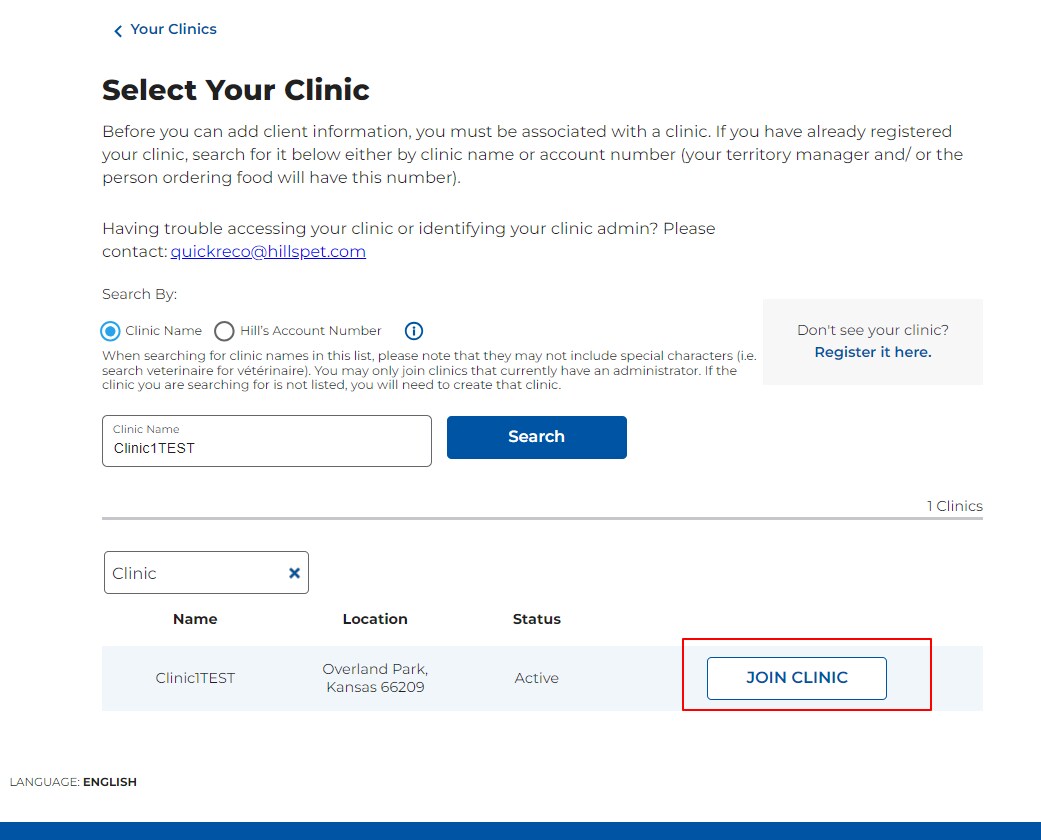
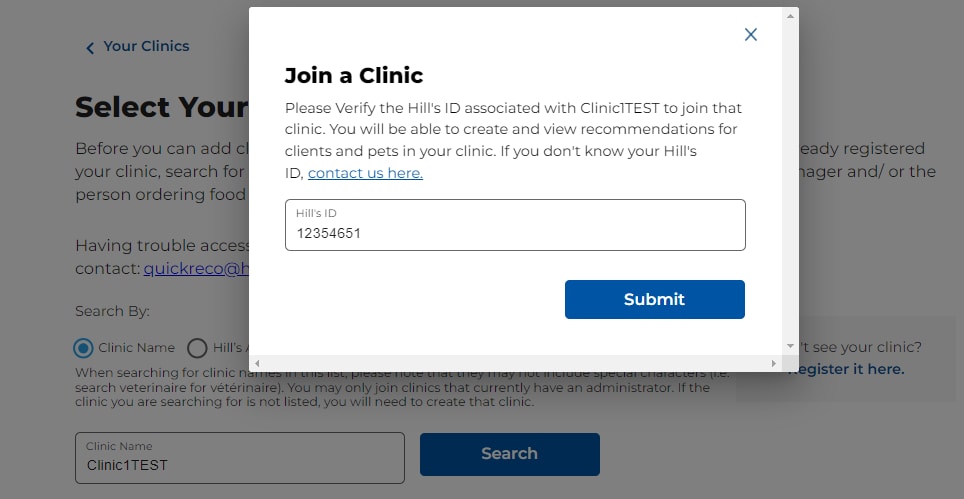
Set up new clients and patients in Quick Reco
How to set up a new client/patient
1. Click “Create Recommendation” option on the top menu bar.
2. Click on “New Patient.”
3. Fill in the client and patient information and click “Create New Patient” to save:
a. Including the client email address will allow you to email the recommendation directly to the pet owner.
b. You can add more than one patient under a client’s file for multi-pet households.
4. You can also search for existing patient or client files:
a. In the Patient tab, use the drop down menu to search by pet name or client last name / first name.
b. In the Create Recommendation tab, search by client last name, first name.
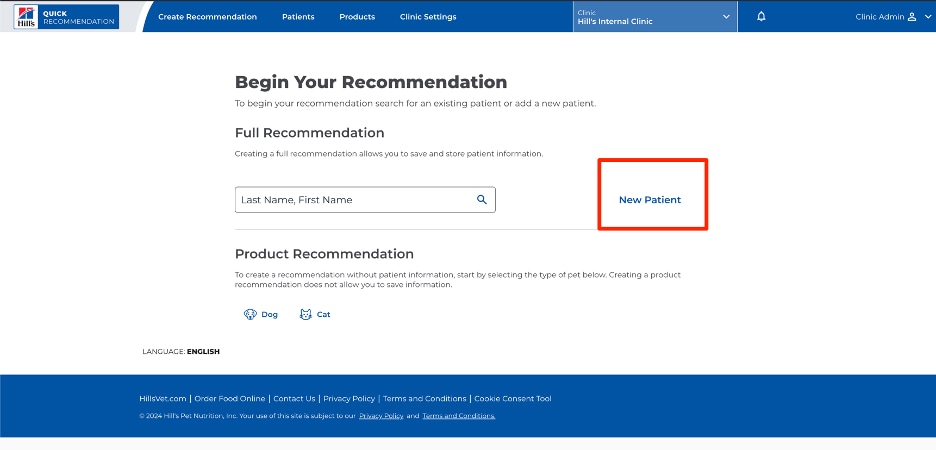
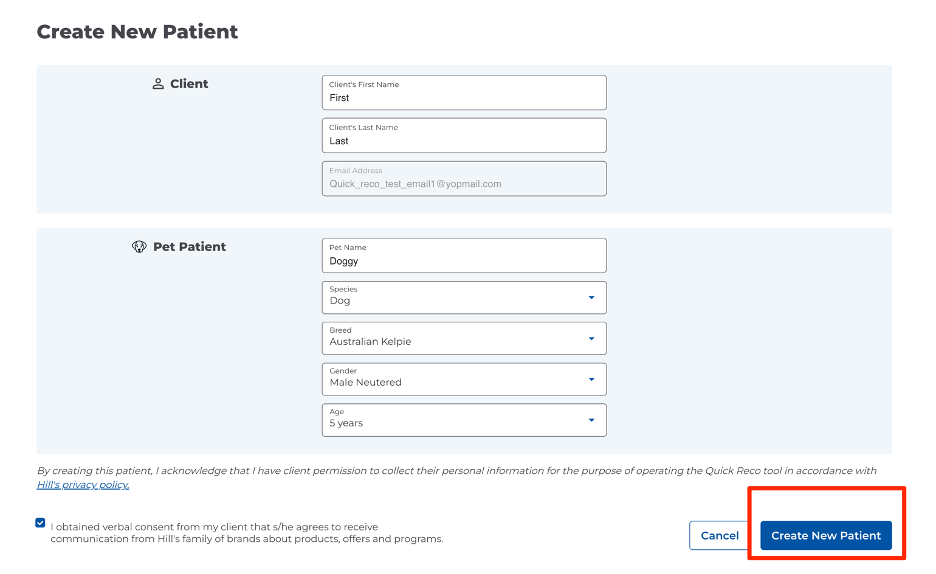
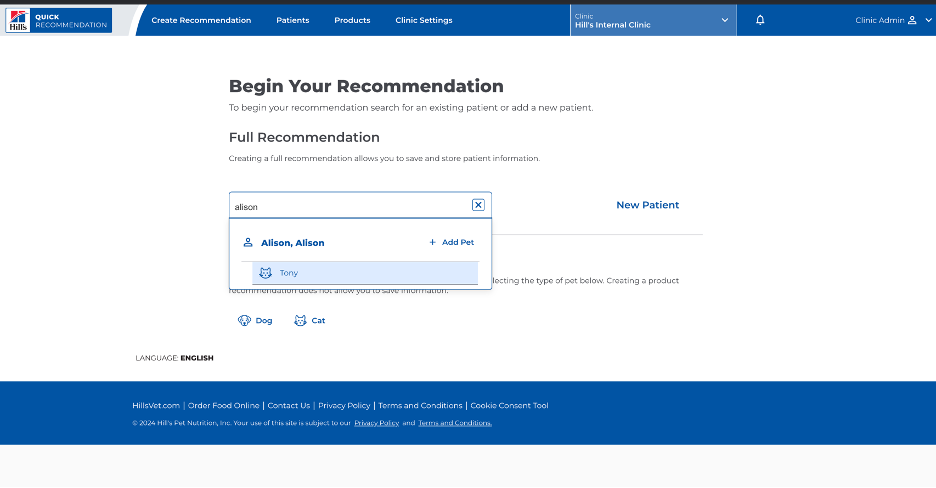
To add a new patient to an existing client’s file
1. Go to the Patient directory (select “Patient” on menu at top of screen).
2. Click on the client’s name.
3. Click on “+ Add Pet."
4. Input patient information and click “Create New Patient” to save.
5. You can now make a recommendation for this new patient.
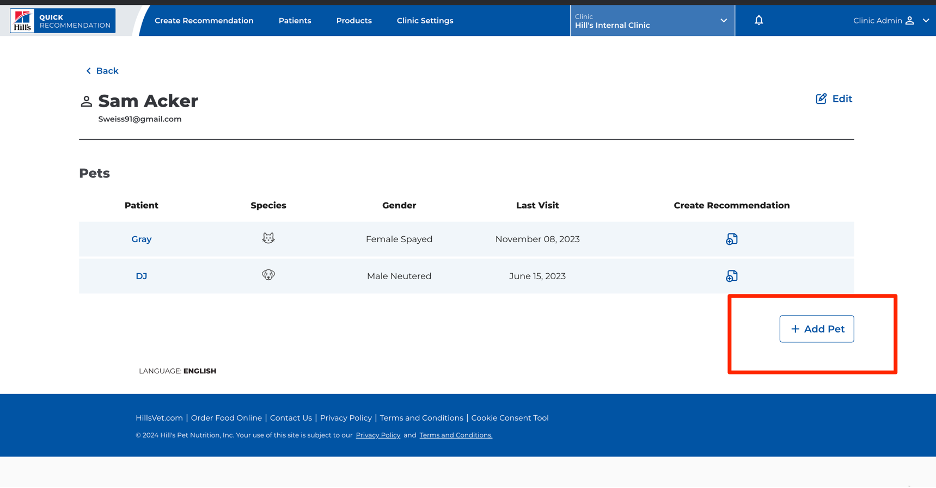
To edit or delete a client's profile
1. Click on the client’s name.
2. Click on “Edit” to be taken to the Edit Client Profile page.
3. From here, you can edit client info or delete the client’s profile.
4. Click “Save” to save changes if editing.
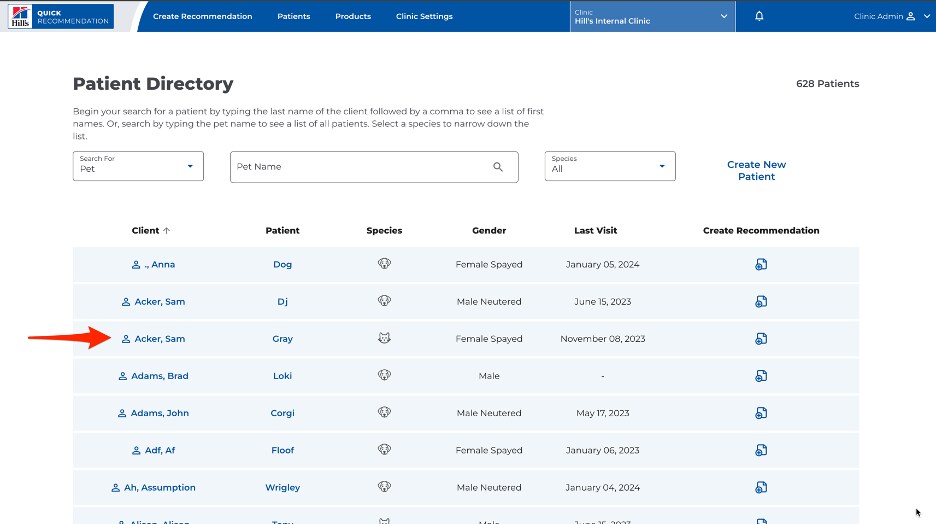
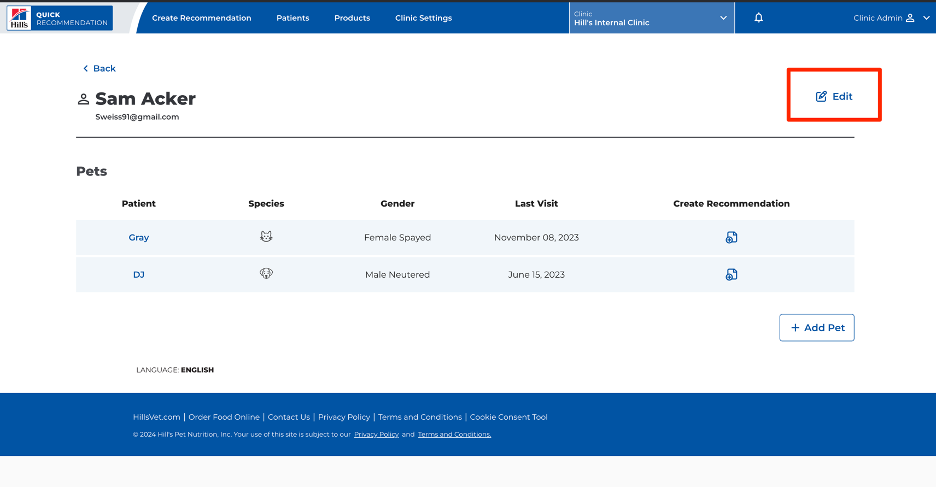
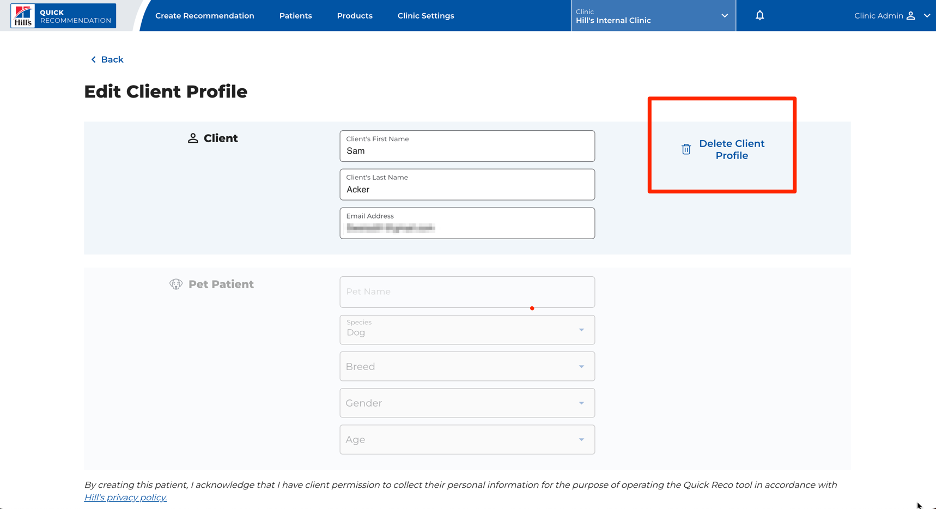
To edit or delete a patient from the Patient Directory
1. Click on the patient’s name.
2. Click “Edit” to be taken to the Edit Patient Profile page.
3. From here, you can edit patient info or delete the patient profile.
4. Click “Save” to save changes if editing.
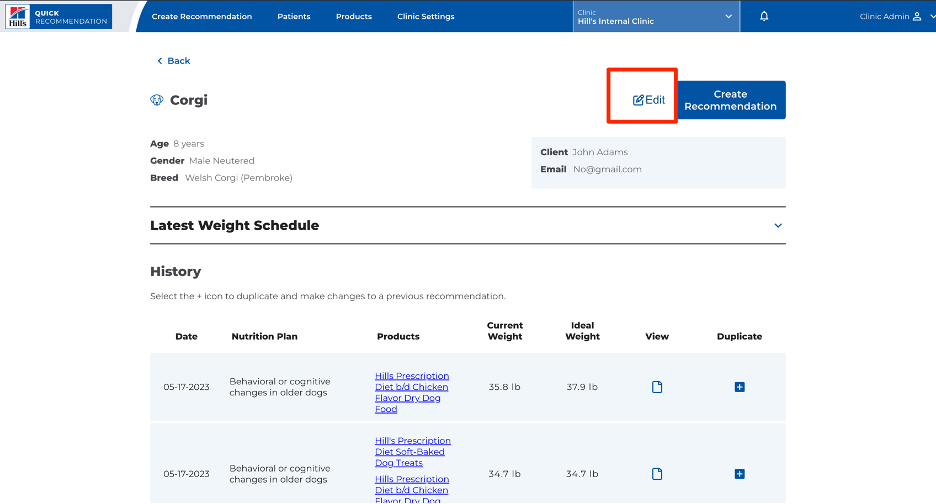
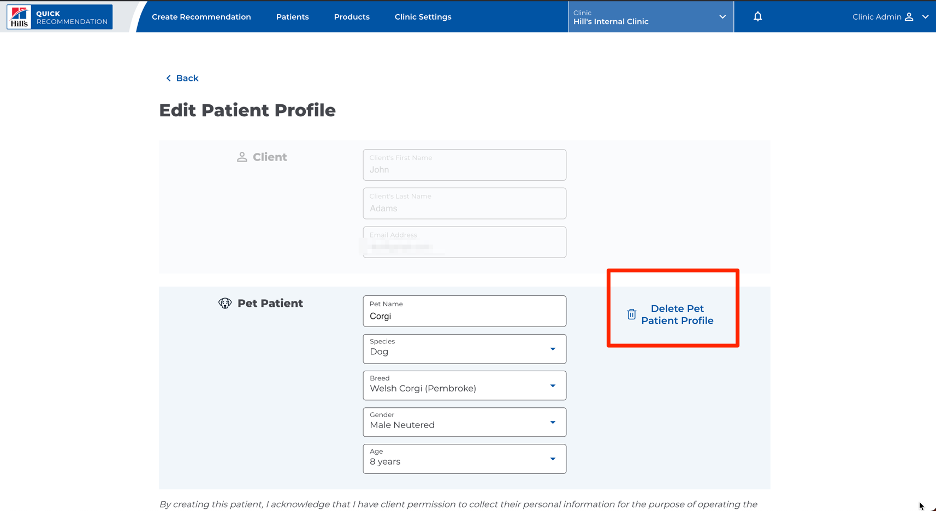
Create a Recommendation in Quick Reco
How to create a recommendation in Quick Reco
1. Click on Create Recommendation option on the top menu bar:
a. You may also create a recommendation from the Patient directory page.
2. You can either create a new patient here or search for an existing patient.
3. Once patient is selected, click on the Create Recommendation icon to start a recommendation
4. Pick the Hill’s brand you wish to recommend.
Note: If your patient is at least 1 year of age and has multiple conditions they would like to treat, selecting the Prescription Diet brand will enable the multiple conditions interface
5. Pick the Health Condition/Wellness Condition of the pet and Sub Condition/Special Need
a. Prescription Diet options will include Health Conditions and possible sub conditions depending on if it is a single vs. a multiple condition recommendation
b. Science Diet option will include Life Stage and Special Need
6. Click on the products you want to add to your recommendation from the possible options.
7. Once you have selected your product, you can click “Confirm” to continue or you can add another product by clicking the box with the food type you want to add. You can mix and match between dry, canned and treats as desired. To remove a food type from the recommendation, click the delete icon. To change a selection for a food type, click the edit icon.
8. Once your product(s) are selected, click “Confirm."
9. The Feeding Amount Calculator will assign a recommended RER factor based on the health condition or life stage you have previously selected. However, you may change that RER factor as desired by clicking “Edit”:
a. A pop-up will appear to change the RER if needed. Input your desired RER and click “Continue."
10. Next, you will need to calculate ideal body weight to make your feeding plan. Quick Reco provides two ways to calculate ideal body weight: Body Fat Index (BFI) or Body Measurements:
a. To use Body Fat Index (BFI), a chart is provided. Input the patient’s current weight, then their BFI based on the chart, and their ideal weight will automatically be generated. Click “Continue” to proceed to the next step.
b. Alternatively, you may use Body Measurements. A video is included in Quick Reco to provide instructions on how to take body measurements.
11. For weight loss plans, once the ideal body weight is calculated, a weight schedule will be generated to provide an idea of the rate of loss per week and length of weight loss plan. Click “Continue” to go to next step.
Note: For safe weight loss, dogs should lose about 1-2% of their initial weight per week, while cats should lose about 0.5-1% of their initial weight per week.
12. Next, you can select what percent of each type of food (in 25% intervals) and number of treats you expect to feed per day. Click “Continue” once you have selected your desired product mixture.
Note: Number of treats that can be given may have an upper limit to ensure treats are not overfed and do not interfere with the balanced nutrition and efficacy of the selected food(s).
13. You can add any special instructions or comments in the Comments box provided.
14. You can also select what is included in the Quick Reco report, such as Food Costs, BFI Chart and Weight Schedule.
15. Finally, you can save your report as a PDF, have it automatically emailed to the pet owner or both.
a. You can confirm or change the email address the report gets sent to at this step. The client’s email will be the default email address.
16. You can preview your Quick Reco report or submit to have it generated as a PDF and/or emailed.
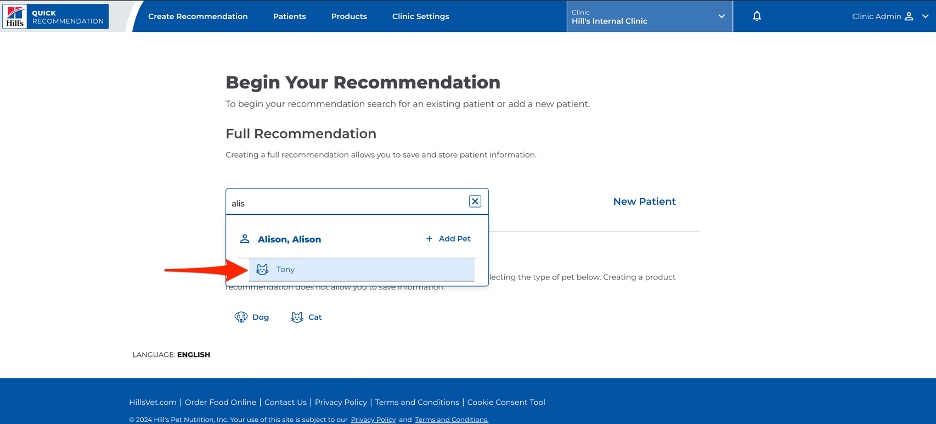
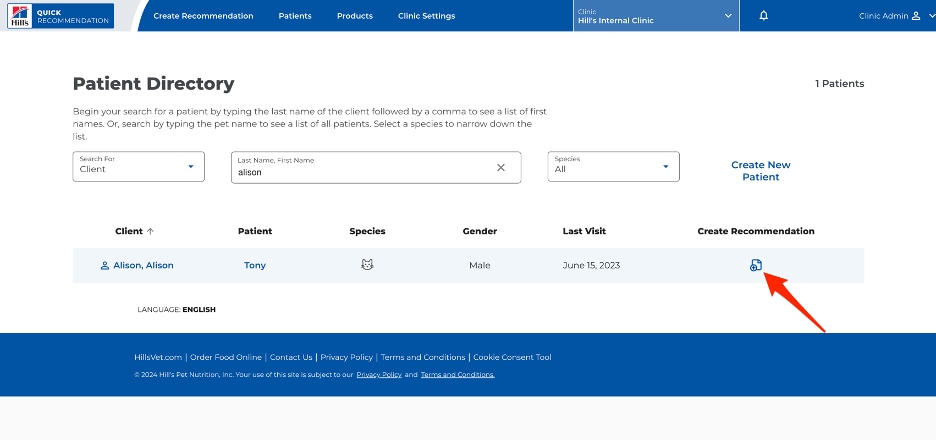
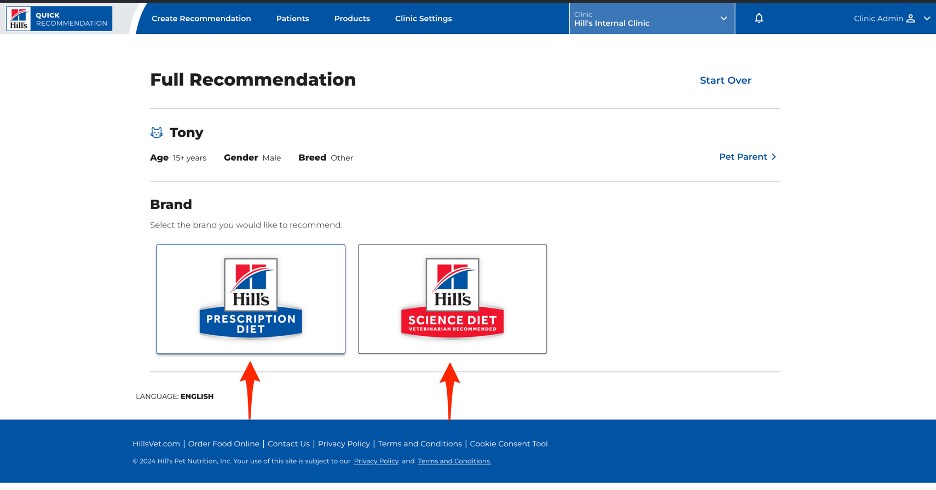
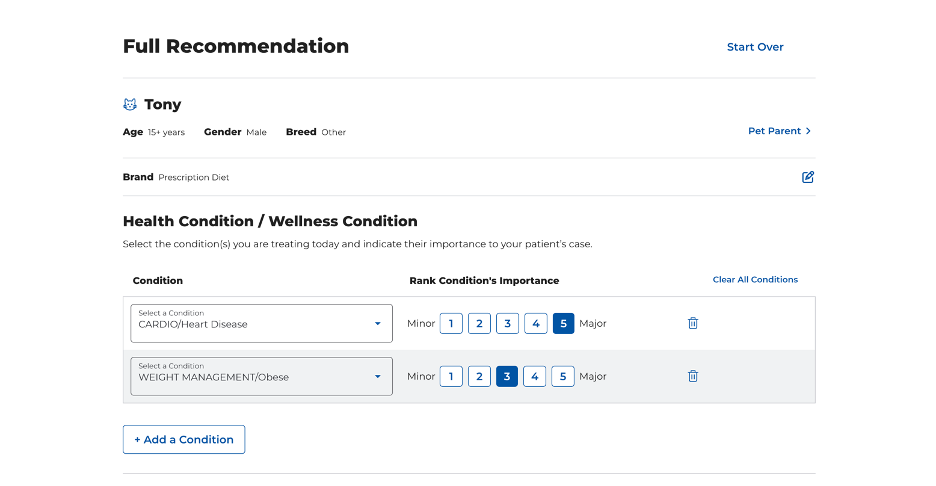
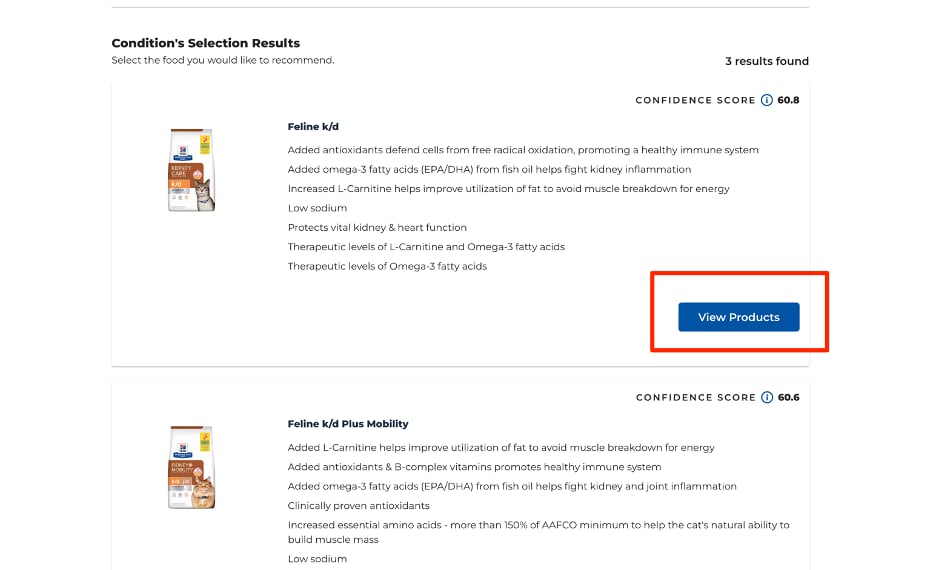
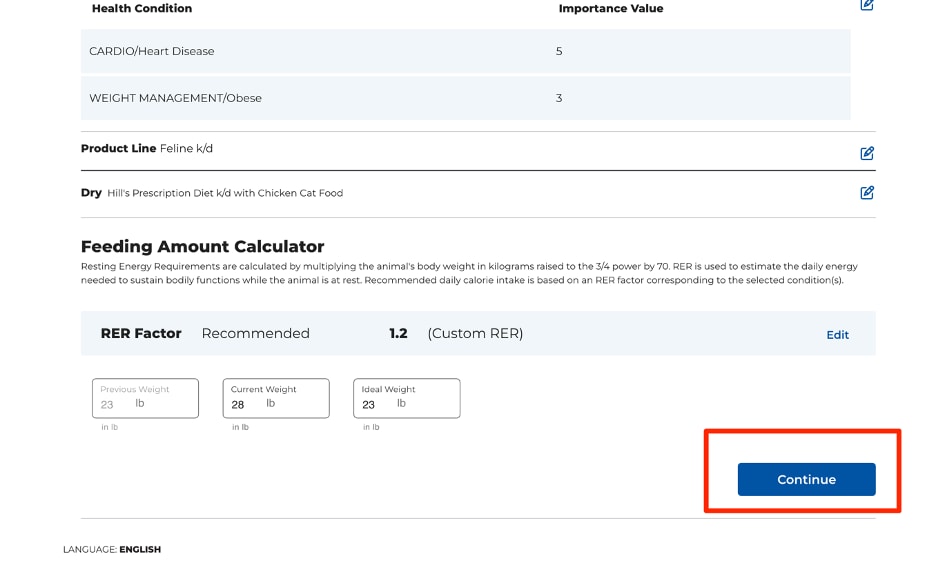
To create a new recommendation for an existing patient
1. Go to the Patient directory (select “Patient” on menu at top of screen).
2. Click on the patient’s name.
3. To create a new recommendation for this patient, click “Create Recommendation”:
a. You may also edit patient information from this page by clicking “Edit."
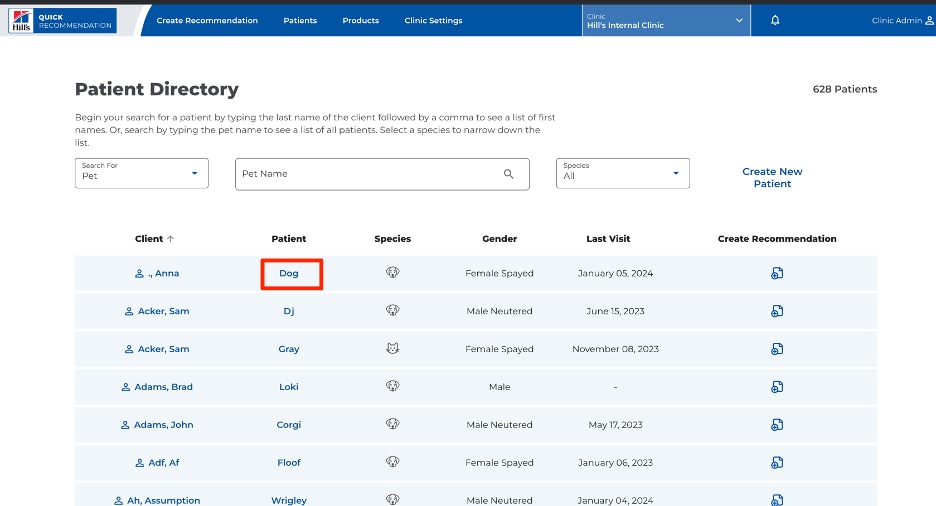
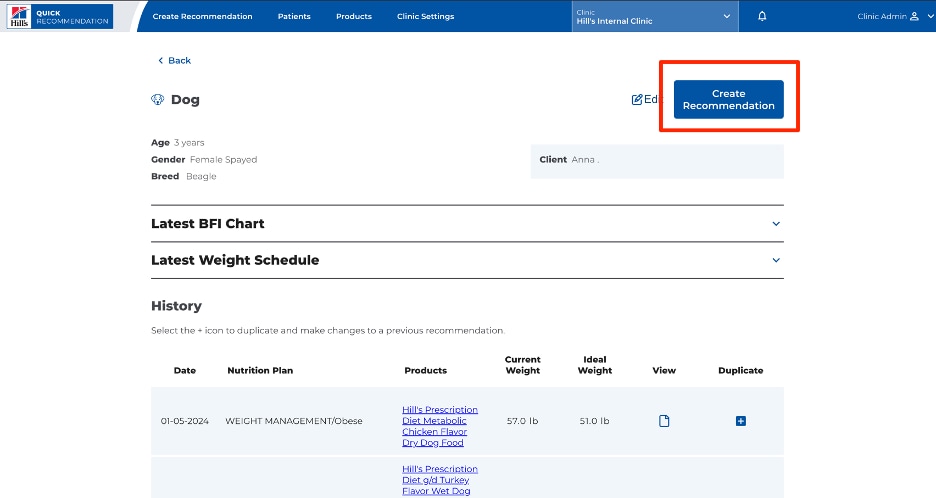
Help Lines
Veterinary Consultation Services (VCS)
Even the most knowledgeable experts have questions. Our free consultancy service for veterinary professionals is prepared to answer any questions about selecting the right Hill's pet foods for your patients. Email and online submissions are typically answered within 1-2 business days. Learn more about VCS here.
Monday - Friday
8 AM - 5 PM CDT
1-800-548-VETS (8387)